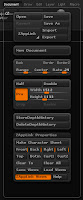I really liked the results from an ambient occlusion bake with mental ray in 3DSMax, but I always got loads of errors (black splodges). Turns out that this is the low poly mesh intersecting with the high poly mesh, for some reason Mental Ray isn't able to hide the low poly mesh its baking to. So to get around this after you set up the projection cage simply go down the stack into edit poly, select all the faces and then select hide (not the hide command for objects, but the hide button in edit poly), this will hide all the faces of the model. Go back up the stack to the projection modifier and you'll see the cage again. Hit bake and you'll get a nice AO map without the black areas. Here's some settings I've found useful when doing this. The higher spread seems to bake a cavity style map rather than AO which can be very useful. (I'll post an example soon). The memory spinner will need to be increased if you have brought in a very high poly mesh from zbrush (as an .obj) and your getting an error when baking. I usually increase it to 3000MB and don't seem to get an memory errors.